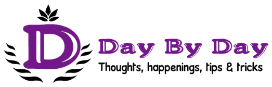A small workaround trick on how to make a comment with proper tagging on the ADZbuzz social network. Maybe it’s not the simplest and easiest one, but also it’s not some most complicated rocket science. I’m using it regularly, and it works just fine.
As the ADZbuzz Social Network (FREE to join and use, BTW) is still in its Beta stage, this ‘comment with proper tagging’ thing is one of those small bugs that would be, for sure, shortly fixed by fantastic and highly cooperative ADZbuzz developers team.
But, until then you can help yourself to post a comment with proper tagging with this workaround trick.
What’s the problem when it comes to comments with proper tagging?
Tagging other users shouldn’t be some big deal, and in most cases, it’s not. It works in the way that you type ‘at’ (@) sign just before the user’s name of the member you want to tag. In most cases, while you are still typing, a drop-down menu would show up offering you several members from which you can choose the right one.
The problem occurs when in drop-down menu the right user doesn’t show up, although we have typed a correct username.
Another issue sometimes is when we pick the right member but when we submit the comment somebody entirely different (sometimes even completely unknown) suddenly appears as a tagged user in our just published comment. It happened to me several times.
Because all of that, I was looking for some other solution, and I found it.
My small workaround trick on how to make a comment with proper tagging and let your voice to be heard!
Just as an example, let’s say I would like to make a reply on Rok’s comment bellow by tagging him (so, he would be notified about it).

First what I would do is to hover my mouse over the Rok’s username and when the hand with the pointing first finger appears I would press the right button on my mouse. That would bring me a small pop-up box in which I would choose and click on ‘Copy link address.’

The taken action would copy Rok’s Timeline address to our clipboard. Now, I can start typing my reply in the comment box. I would do it the following way.
First I’m going to type the ‘at’ (@) sign and immediately after press again the right button on my mouse what would bring me another pop-up box in which I would choose and click on ‘Paste.’

By that, Rok’s Timeline address would show up in the comment box after the ‘at’ (@) sign.
To tag Rok properly, now I would mark (from right to left) starting with the last ‘forward slash’ (/), whole the rest of the Rok’s Timeline address, up to ‘at’ (@) sign and press Delete.

In the comment box, now we would have true Rok’s username (not the displayed one) after which, but first pressing one ‘Space’ we can normally continue to type our comment.

If you are curious to find out what I replied to Rok and how the whole comment looks like by implementing my above described little workaround trick on how to make a comment with proper tagging, I invite you to visit the page where it is.
And when you are already there, take an extra mile and read Rok’s ‘5 Steps To Productivity’ post. It’s worth it!
Until next ‘ADZbuzz How To Tips & Tricks,’ I wish you all the best and let your voice be heard!
Ana-Maria 🙂